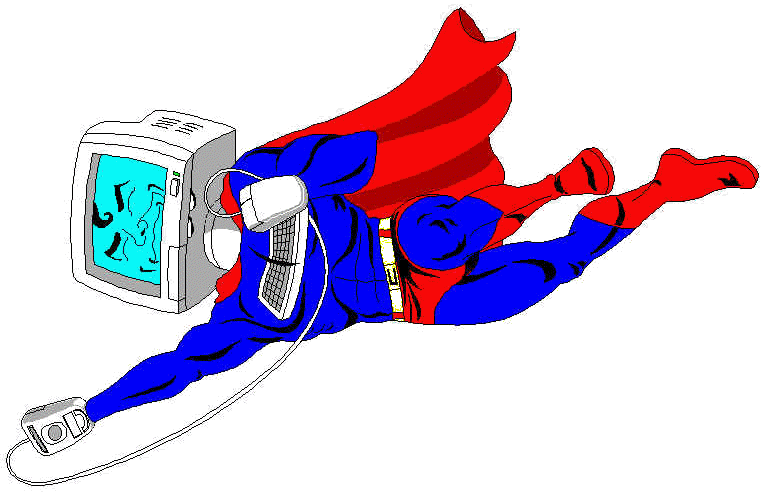|
Infopage Services
 Cute FTP 1.4 Cute FTP 1.4
Go To FTP Download Page
This is a brief tutorial showing how you need to set up Cute FTP in order to connect to
our server.
- Start the application by double clicking on the program icon. After the program starts,
you will be in the Site Manager window. This is where you set up all of your ftp
connections.
- Create a new connection site by clicking on the Add Site button.
- You will then be given this window :
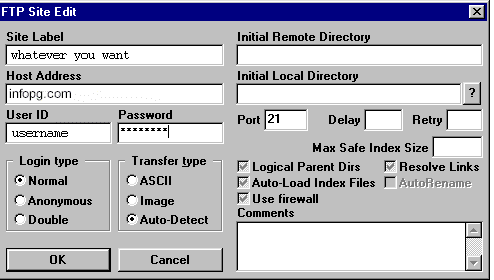
- The Host Address :
- Basic web site customers : Use "infopg.com" as the Host Address as
shown.
- Domain Web site customers : Use "yourdomain.com" as the Host Address.
Note : This will only work when your domain name has been finalized with InterNIC.
In the mean time, you must use your IP number.
- Replace "joesmith with your own login name, and of course your own password. This
should then connect you to the infopg.com server.
- Once you are connected, you will see a list of the files in your current directory.
- To Transfer files to your account, select "Upload" from the
"Commands" menu, and choose which files or folders you wish to upload.
- To Download files from your account to your home computer, choose the file you wish to
download, and select "Download File" from the "Commands" menu.
These are the basics to using Cute FTP. If you need more information,
please use the "Help" menu in the application or read any documentation that
came with the program.
|